在如今的数字化时代,手机已经成为我们生活中不可或缺的工具之一,而在手机上编辑手写文档也变得越来越方便。在手机上使用Word文档手写签名的步骤也并不复杂,只需要几个简单的操作便可完成。通过这些技巧,我们可以更加快捷地完成各种文档的编辑和签署工作,大大提高工作效率。让我们一起来学习如何在手机上编辑手写文档,体验数字化时代带来的便利与快捷吧!
在手机上word文档中手写签名的步骤
操作方法:
1.下载安装wps office,启动wps office
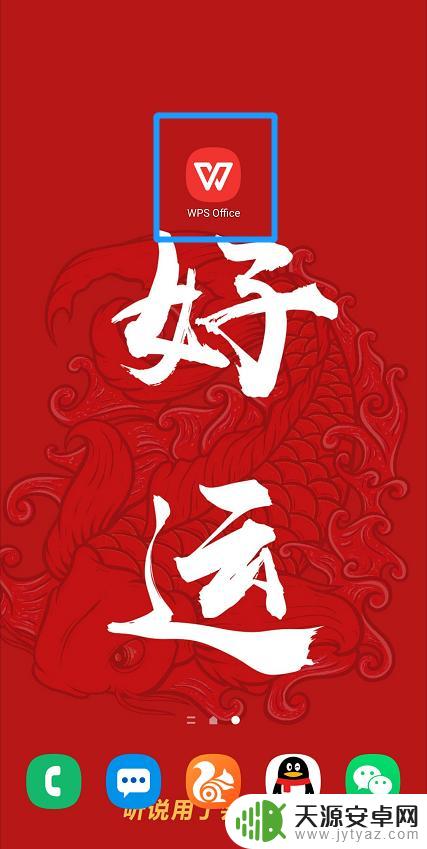
2.找到需要签名的文件并打开
3.进入后点击【编辑】打开编辑模式
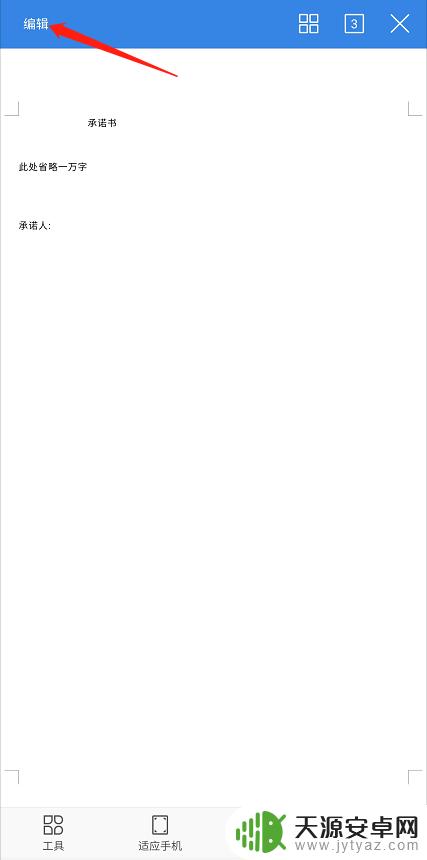
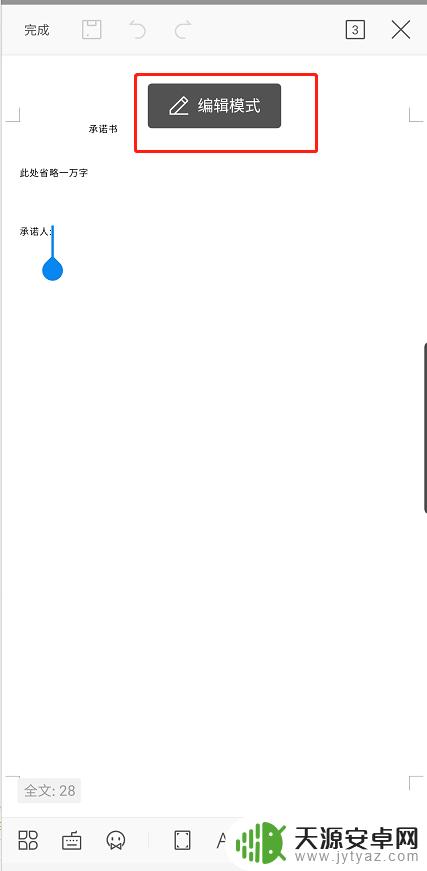
4.点击下方工具栏第一个按钮
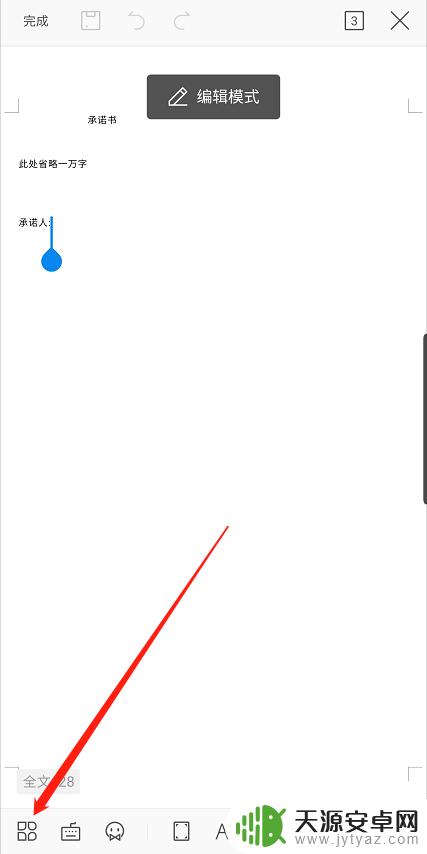
5.按住导航向左拖动出现【画笔】选项,并点击【画笔】
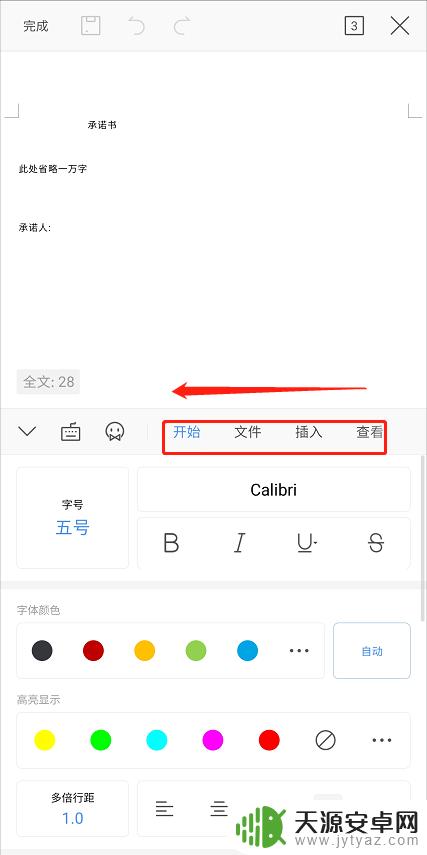
6.将【使用手指】开启
选择画笔、颜色、线条粗细

7.在文档对应位置签名
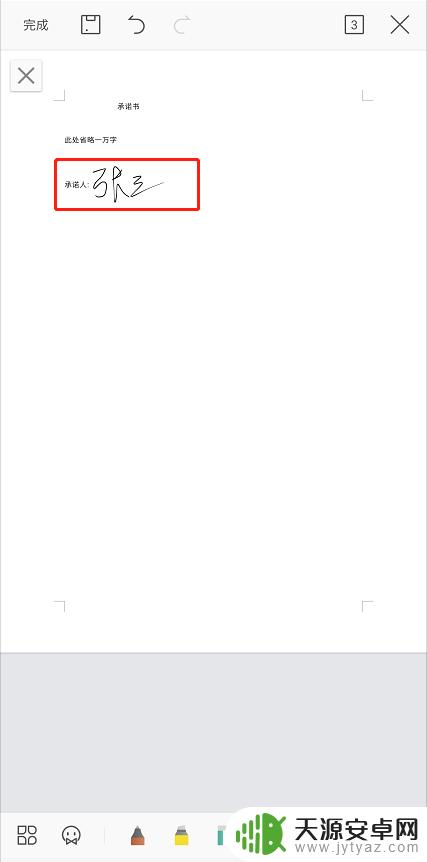
8.签名完成后点击左上角【完成】
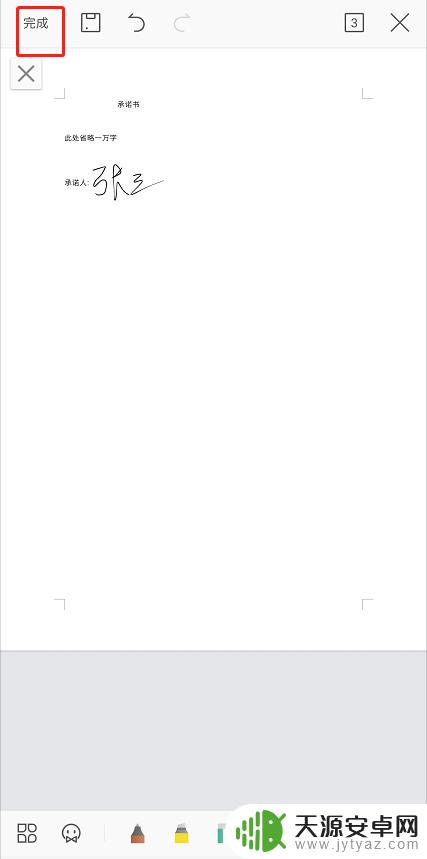
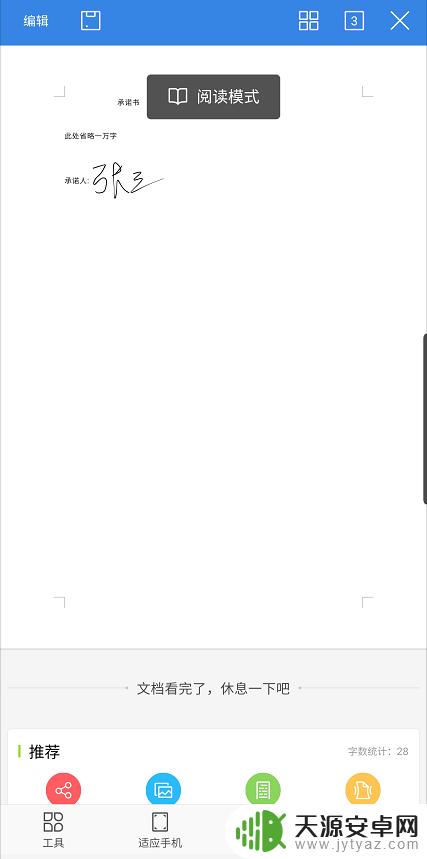
9.点击【保存】完成签名
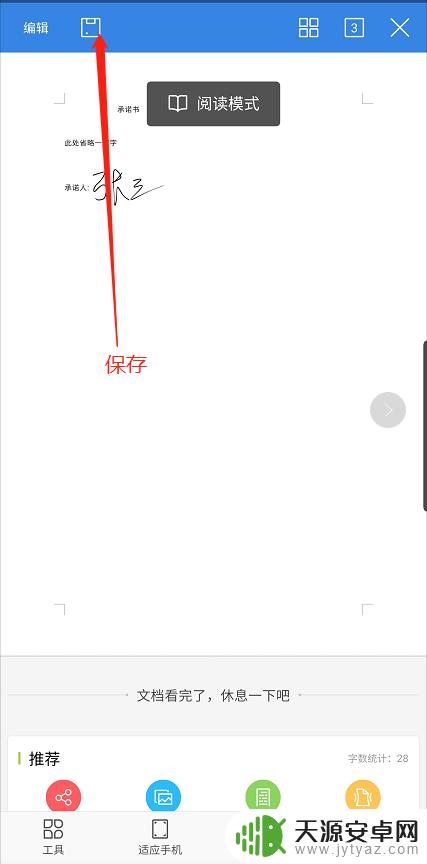
以上就是手机上如何编辑手写文档的全部内容,还有不懂得用户就可以根据小编的方法来操作吧,希望能够帮助到大家。










